INSTALLING
Supported operating systems
Please note, that system requirements here are refering to Workstation product, i.e. the one with User Interface, necessary for visualizing the results of the analysis.
The analysis itself, which is performed by the java agent component, requires only that bytecode is run by a JVM.
The User interface includes native code component and UI will successfully run on the following:
-
Windows: XP, Vista, 7, 8, 10, Windows Server 2008, Windows Server 2012, 32 bits, 64 bits
-
Linux: Red Hat, CentOS, Ubuntu, Suse, 32 bits, 64 bits
-
Macintosh: OS X 64bits
-
Recommended JRE is 1.8
The Agent will work with Java 1.6 and above.
Notes:
You can install JRE from the link:
http://www.java.com/en/download/manual.jsp
Install on Windows and Linux with GUI
Linux installer is downloaded in a zip file: RaceCatcher_linux_xx.xx.xx.zip
Extracting its content creates race_catcher/ folder with two files inside: install.sh and race_catcher.jar
To install on linux:
cd race_catcher ; sh install.sh
Windows installer is downloaded in a zip file:
RaceCatcher_windows_xx.xx.xx.zip.
Extracting its content creates RaceCatcher directory with install.exe file.
Double click install.exe or, on Windows 8/10:
right click install.exe and "Run as administrator".



Note about Windows 10 installation: Right click on the file ... \RaceCatcher\install.exe and select: "Run as administrator"
To start the Race Catcher Workstation UI:
-
Start -> All Programs -> ThinkingSoftware -> Race Catcher
To Test the Installation:
cd to the lib folder ... \RaceCatcher\demo\lib and execute "jta -jar r27.jar"
Watch the results of the run-time analysis on the Race Catcher Workstation UI.
Mac Installation
Install
Race Catcher is installed like any other MAC application.
Double-click on the .dmg file that you find in the Downloads folder.
Then, on the following pannel, move the RaceCatcher.app into the Application folder.
Run the installer:
After that you will be able to start the Race Catcher like any other MAC application.
Test after activating license:
"cd ~/ThinkingSoftware/RaceCatcher/demo/lib" and execute "jta -jar r27.jar"
Watch the results of the run-time analysis on the Race Catcher Workstation UI.
Start UI and Create Account

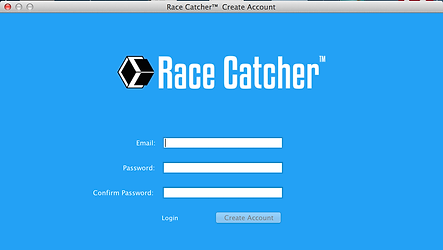

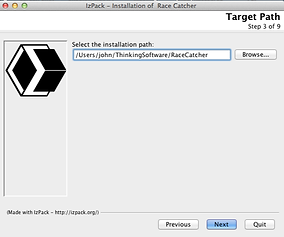


Linux Console Installation
After downloading zip file:
-
unzip file
-
open a shell
-
cd to directory where you unzipped the installer
-
at the prompt, type:
